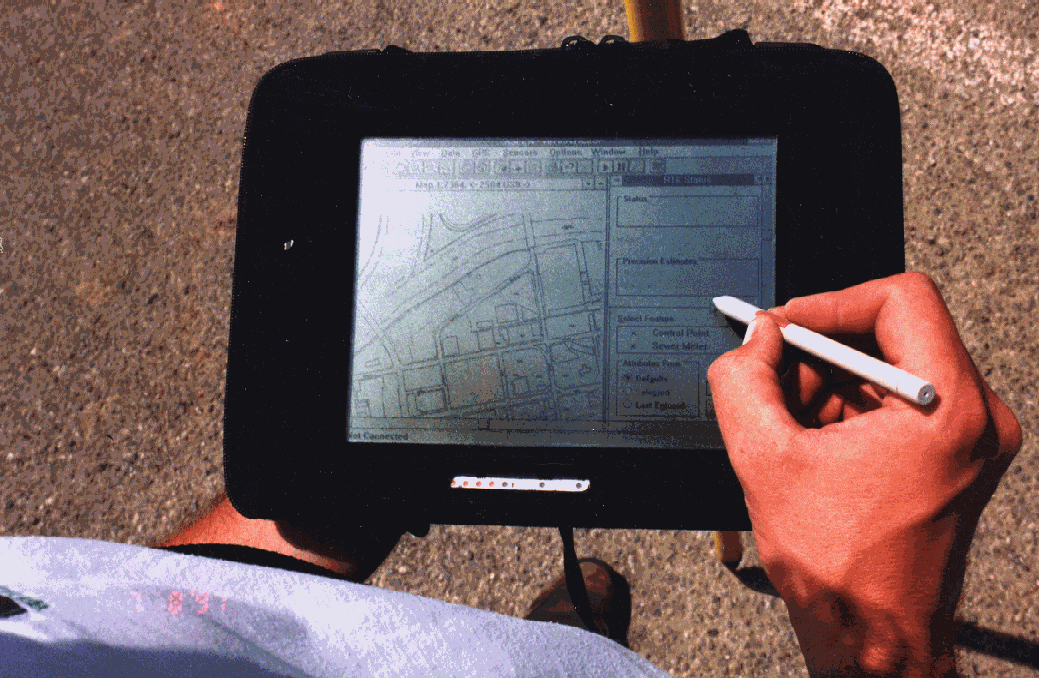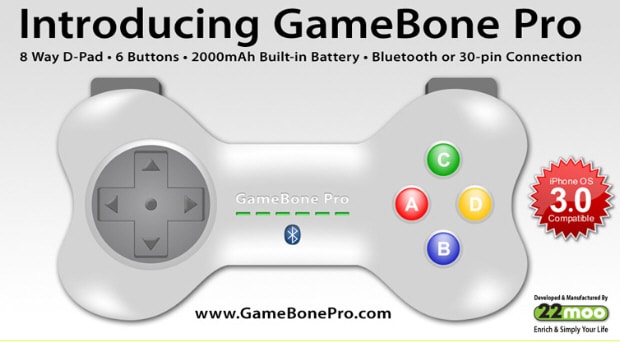The bar code reader is a special type of image scanner. Image scanners also called scanners that convert any printed image into electronic form by shining light onto the image and sensing the intensity of the light's reflection at every point.
Color scanners use filters to separate the components of color into the primary additive colors at each point. Red , green and blue are known as primary additive colors because they can be combined to create any other color. Processes that describe color in this manner are said to use RGB color.
The image scanner is useful because it translates printed images into an electronic format that can be stored in a computer's memory. You can then use software to organize or manipulate the electronic image.
For example if you scan a photo , you can use adobe photo shop a graphic program to increase the contrast or adjust the colors. If you have scanned a text document , you might want to use optical character recognition (OCR) software to translate the image into text that you can edit. When a scanner first creates an image from a page, the image is stored in the computer's memory as a bitmap. A bitmap is a grid of dots, each dot represented by one or more bits. The job of OCR software is to translate that array of dots into text that the computer can interpret as letters and numbers.
To translate bitmaps into text, the OCR software loos at each character and tries to match the character with its own assumptions about how the letters should look. Because it is difficult to make a computer recognize an unlimited number of typefaces and fonts, OCR software is extremely complex.
Despite the complexity of the task, OCR software has become quite advanced. Today , Many programs can decipher a page of text received by a fax machine. In fact , computers with fax moderns can use OCR software to convert faxes directly into text that can be edited with a word processor. Scanners come in a range of sit on a desktop. Hand held scanners are more portable passes over a single page because they are not as wide as letter - size paper. Flatbed scanner offer higher quality reproduction than do handheld scanners and can scan a page in a single pass. Scans are sometimes required . To use a flatbed scanner, you place the printed image on a piece of glass similar to the way a page is placed on a photocopier . There are also medium sized scanners that are sheet fed ; that feed the sheet through the scanner, similar to the way a page is fed through a fax machine.
Color scanners use filters to separate the components of color into the primary additive colors at each point. Red , green and blue are known as primary additive colors because they can be combined to create any other color. Processes that describe color in this manner are said to use RGB color.
The image scanner is useful because it translates printed images into an electronic format that can be stored in a computer's memory. You can then use software to organize or manipulate the electronic image.
For example if you scan a photo , you can use adobe photo shop a graphic program to increase the contrast or adjust the colors. If you have scanned a text document , you might want to use optical character recognition (OCR) software to translate the image into text that you can edit. When a scanner first creates an image from a page, the image is stored in the computer's memory as a bitmap. A bitmap is a grid of dots, each dot represented by one or more bits. The job of OCR software is to translate that array of dots into text that the computer can interpret as letters and numbers.
To translate bitmaps into text, the OCR software loos at each character and tries to match the character with its own assumptions about how the letters should look. Because it is difficult to make a computer recognize an unlimited number of typefaces and fonts, OCR software is extremely complex.
Despite the complexity of the task, OCR software has become quite advanced. Today , Many programs can decipher a page of text received by a fax machine. In fact , computers with fax moderns can use OCR software to convert faxes directly into text that can be edited with a word processor. Scanners come in a range of sit on a desktop. Hand held scanners are more portable passes over a single page because they are not as wide as letter - size paper. Flatbed scanner offer higher quality reproduction than do handheld scanners and can scan a page in a single pass. Scans are sometimes required . To use a flatbed scanner, you place the printed image on a piece of glass similar to the way a page is placed on a photocopier . There are also medium sized scanners that are sheet fed ; that feed the sheet through the scanner, similar to the way a page is fed through a fax machine.